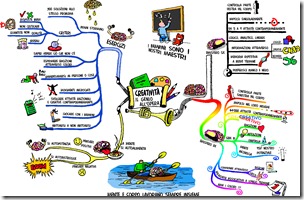 Recently, I've been looking at mind mapping software. There's a lot to be said for the idea of putting down on paper what's rattling around in your head.
Recently, I've been looking at mind mapping software. There's a lot to be said for the idea of putting down on paper what's rattling around in your head. The only problem I see with using a software option for this, instead of the traditional pen and paper, is that unlike simply jotting ideas and connections down on paper, using software requires that a entirely new application be learned.
So what I'm looking for in a mind mapping application is something that's easy to use without a lot of studying, looks nice, produces output that I can use not only with the application I used to create it but in other applications, and something that produces a nice-looking mind map. I'd also like something - unlike MindNode, a free option for Mac I recently looked at - that allows me to use images, and possibly one that lets me scribble instead of type.
I found a program that fits all the criteria. The program is named Labyrinth, and it's a free, open-source mind mapping application for Linux.
Labyrinth is really easy to use. When you start it up, you'll see a tiny, blank rectangular window. There are three buttons in the toolbar (New, Open and Delete), but the first time you use it, only the New button is able to be clicked. Your only options at this point are to create a new mind map, quit the program or - via the menu system - import a mind map you've already worked on.
I love that in a program. When an application such as Labyrinth makes it obvious what I'm supposed to do, it's unbelievable how helpful that is, as opposed to opening something and immediately being confronted with twenty different toolbar options, a huge menu system and a cluttered interface.
After you hit the New button to create your first mind map, Labyrinth again helps out the new user by showing another clean window, a little larger and with a few more options, but still very clean and not intimidating in the least. As you can see from the toolbar, you're already in editing mode. To start your mind map, click the mouse anywhere.
When you do, a cursor appears. Labyrinth is waiting for you to create your center idea (which will also become the name of your mind map). Type the name, then click somewhere else on the screen. You'll again get the same cursor. Labyrinth is waiting for you to create what's called a child. Children are connected to their parents, and should be viewed as offshoots, or secondary ideas or characteristics, to the parent. In Labyrinth, if you keep typing, clicking, then typing again, all your children will be connected to the parent.
To create children of one of the children, you'll need to do things a bit differently. First, when you're done typing, instead of clicking in blank space, go back and click on the node that you want to create a child for. This should highlight that node in blue, and from then on, each child created will be a child of that node, and not your initial one.
You can do this repeatedly, again and again, until you have created children, branches, offspring... however many you want.
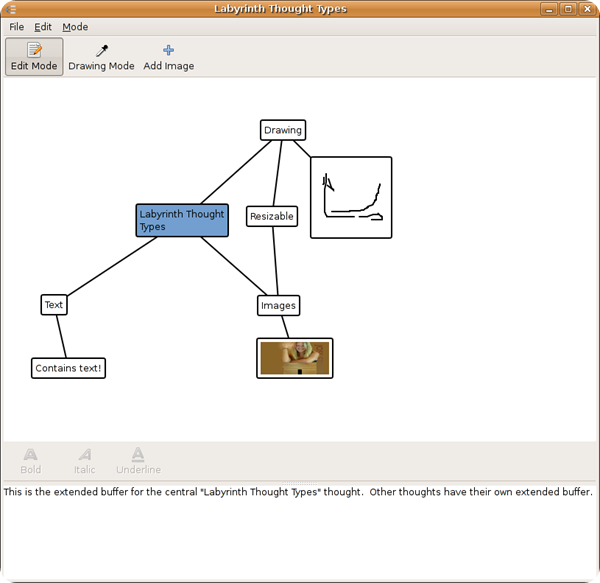
At this point your mind map is a little boring, frankly. Each node uses the same text, at the same size, in the same color. If you look at the bottom of the Labyrinth window, you'll see options for changing that. Simply pick a new font, a new color for your font, or a new color for the background of each node, to add life, structure and appeal to your mind map.
If at any time you feel yourself running out of room, there's no need to worry... you're working on a canvas of infinite size. Simply hit the zoom out button to give yourself more room, or click one of the arrow at the top, bottom or either side of the window to scroll in that direction.
As mentioned, I'm looking for a mind mapping application that allows me to scribble instead of type, and that supports images as well. As you can see, Labyrinth does both. Just click to enter drawing mode, and if you use a stylus, you can draw (or you can try to draw with your mouse), and hitting the Add Image button does what you'd expect.
One other nice feature Labyrinth has is the ability to add extended text to a particular node. Since there exists the possibility of trying to cram too much text into a bubble, thereby cluttering up even further your mind map, Labyrinth offers what it calls the extended view. You can access this via the Mode menu. Once you've entered extended view, you'll see a new text box appear at the bottom of the window, under the formatting tools. To use this, simply highlight a node, then click down in the bottom and start typing out a more detailed note.
When you're done with the note, you can go back to creating and editing your nodes. You'll notice, however, that the border around the node you just annotated is now bold, compared to the rest. This shows the fact that it has more notes attached to it. Pretty slick, and a great way of keeping your mind map sleek and effective, while still allowing for detailed explanations when needed.
Finally, I mentioned the ability to share your newly-created mind map with others.
Labyrinth does this in a couple ways. If you just want people to be able to see your mind map, but not edit it, select the Export to Image option in the File menu. You can now choose to save your mind map in PNG, JPG, SVG or PDF format. If you want people to be able to edit your mind map, you'll want to use the other option, labeled simply Export Map, which save your mind map in .mapz format, for sharing with other Labyrinth users, or users of any other program which uses that format.
Labyrinth is currently sitting at version 0.4, which is fairly young, but in spite of that I'm impressed, both with its ease of use as well as how well it seems to work. There were a couple crashes here and there (to be honest, I'm not sure why), but in the end they were unimportant, because of Labyrinth's auto saving. If you'd like to try out Labyrinth for yourself, check your Linux distribution's package manager. It might already be available. If not, simply head over to Labyrinth's website and download a package or the source code and try it out.
Download.
Version 0.4
Source .tar.gz
Source .tar.bz2
Version 0.3
Debian / Ubuntu Version

Custom Search
If you liked this article, subscribe to the feed by clicking the image below to keep informed about new contents of the blog:










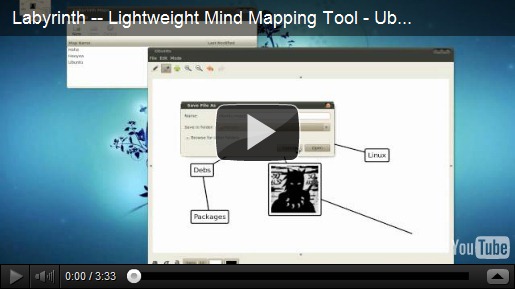
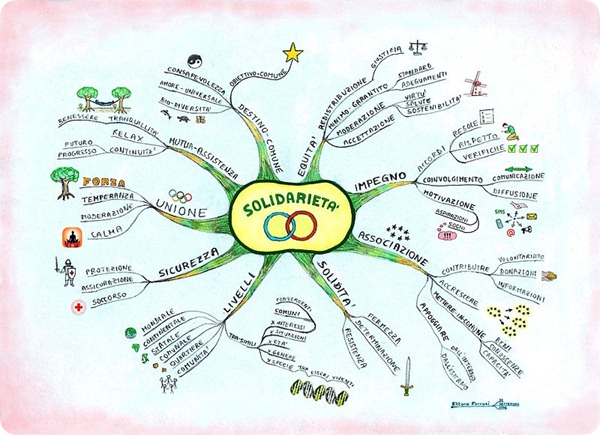
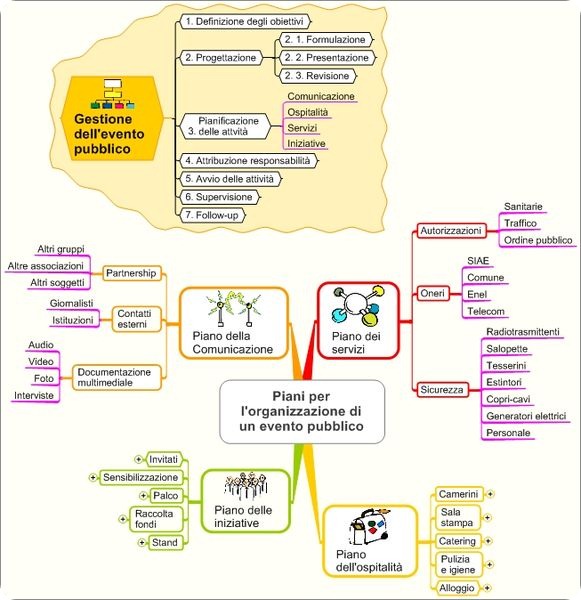
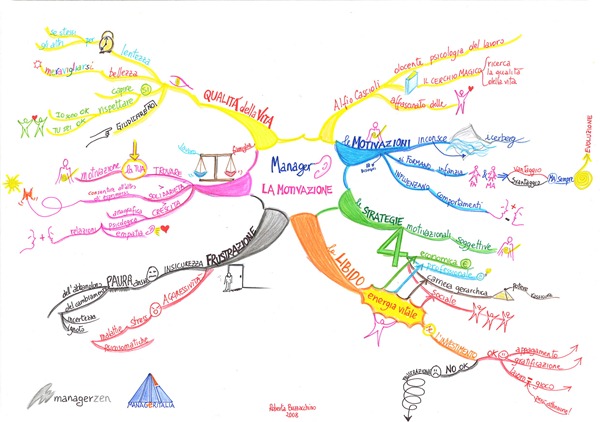
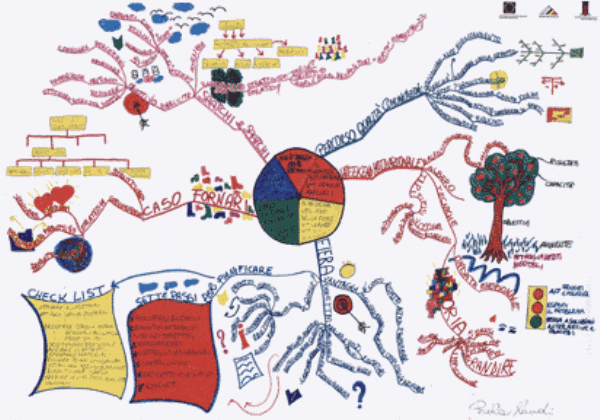
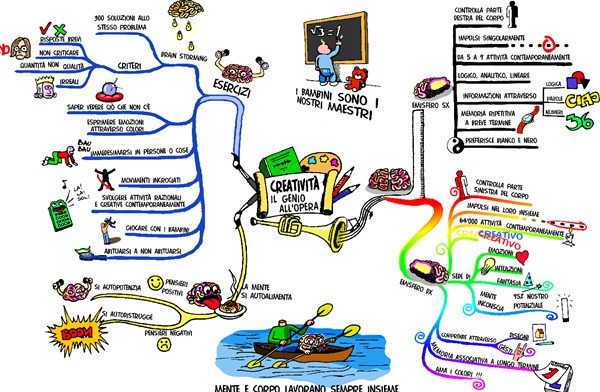
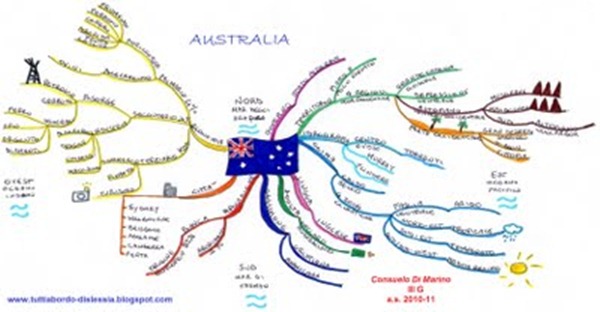
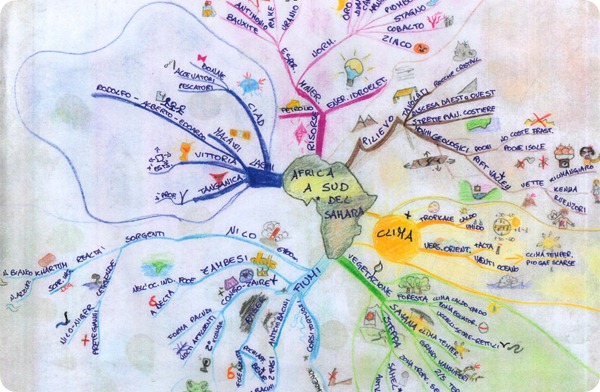

0 comments:
Post a Comment